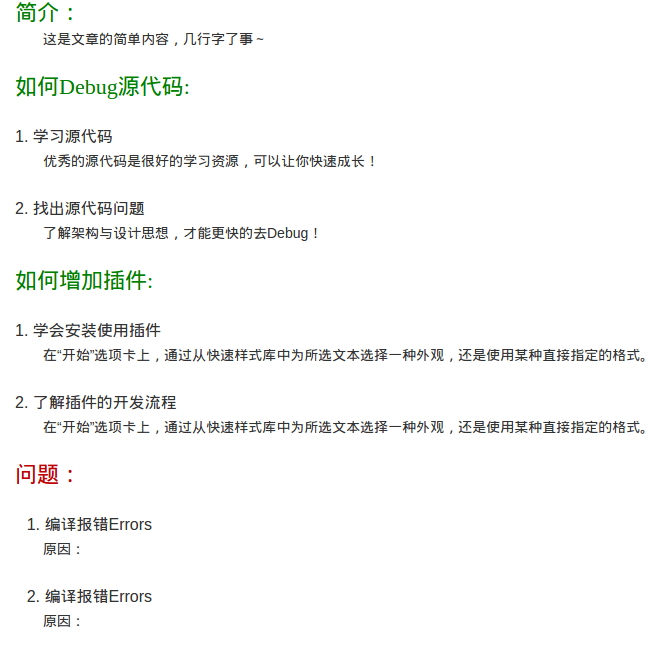简介:
Ueditor 是百度出的开源富文本编辑器,非常符合国人习惯!模板功能很好用,但不能直接自定义,
下面就告诉大家如何增加模板。
查找模板在源代码中的位置:
已经知道其它模板的关键字,比如有:键入文档标题
grep '键入文档标题' -r dir/ueditor/
结果:
[root@mreald ueditor]# grep '键入文档标题' -r * dialogs/template/config.js: "html":'<h1 class="ue_t" label="Title center" name="tc" style="border-bottom-color:#cccccc;border-bottom-width:2px;border-bottom-style:solid;padding:0px 4px 0px 0px;text-align:center;margin:0px 0px 20px;"><span style="color:#c0504d;">[键入文档标题]<
定义自己的模板:
1.先用Ueditor编辑好一个模板
点左上角的HTML 就会出现 html 源代码
2.把模板代码写入模板文件
把上步的源代码整理成一行,替换dialogs/template/config.js 中的第一个空模板内容。比如:
var templates = [
{
"pre":"pre0.png",
'title':lang.blank,
'preHtml':'<p class="ue_t"> 欢迎使用UEditor!</p>',
'html':'<p> <span class="ue_t" style="font-family: 幼圆; font-size: 22px; color: green;">简介:</span> <br/> </p> <p class="ue_t" style="text-indent:2em;"> 这是文章的简单内容,几行字了事~ </p> <p> <br/> </p> <p> <span class="ue_t" style="font-family: 幼圆; font-size: 22px; color: green;">如何Debug源代码:</span> <br/><br/> </p> <p> <span class="ue_t" style="font-size: 16px;">1. 学习源代码</span><br/> </p> <p class="ue_t" style="text-indent:2em;font-size: 14px;"> 优秀的源代码是很好的学习资源,可以让你快速成长! </p> <p> <br/> </p> <p> <span class="ue_t" style="font-size: 16px;">2. 找出源代码问题</span><br/> </p> <p class="ue_t" style="text-indent:2em;font-size: 14px;"> 了解架构与设计思想,才能更快的去Debug! </p> <p> <br/> </p> <p> <span class="ue_t" style="font-family: 幼圆; font-size: 22px; color: green;">如何增加插件:</span> <br/><br/> </p> <p> <span class="ue_t" style="font-size: 16px;">1. 学会安装使用插件</span><br/> </p> <p class="ue_t" style="text-indent:2em;font-size: 14px;"> 在“开始”选项卡上,通过从快速样式库中为所选文本选择一种外观,还是使用某种直接指定的格式。 </p> <p> <br/> </p> <p> <span class="ue_t" style="font-size: 16px;">2. 了解插件的开发流程</span><br/> </p> <p class="ue_t" style="text-indent:2em;font-size: 14px;"> 在“开始”选项卡上,通过从快速样式库中为所选文本选择一种外观,还是使用某种直接指定的格式。 </p> <p> <br/> <span style="font-family: 幼圆; font-size: 22px; color: rgb(192, 0, 0);">问题:</span> </p> <p> <br/> <span class="ue_t" style="font-size: 16px;">1. 编译报错Errors</span><br/> </p> <p class="ue_t" style="text-indent:2em;font-size: 14px;"> 原因: </p> <p> <br/> <span class="ue_t" style="font-size: 16px;">2. 编译报错Errors</span><br/> </p> <p class="ue_t" style="text-indent:2em;font-size: 14px;"> 原因: </p> <p> <br/><br/> <span class="ue_t" style="font-family: 幼圆; font-size: 22px; color: green;">结束语:</span> </p> </p> <p class="ue_t" style="text-indent:2em;font-size: 14px;"> 对于“插入”选项卡上的库,在设计时都充分考虑了其中的项与文档整体外观的协调性。 您可以使用这些库来插入表格、页眉、页脚、列表、封面以及其他文档构建基块。 您创建的图片、图表或关系图也将与当前的文档外观协调一致。 </p> <p> <br/> <span class="ue_t" style="font-family: 幼圆; font-size: 22px; color: green;">参考资料:</span> <br/><br/> </p> <ul class=" list-paddingleft-2" style="list-style-type: disc;"> <li> <p> a </p> </li> </ul>'
},
结果: